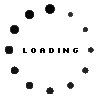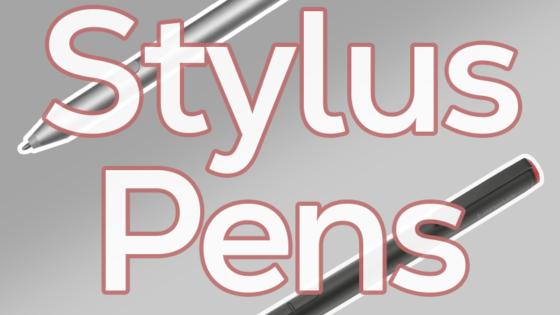Active Pen G3 original suitable for HP EliteBook x360 1020 G2

plus shipping charges
Common data
- Condition
- New
- Color
- silver
- Delivery includes
- 7x replacement tips / USB-C cable / manual / tip removal tool
Technical Data
- Type
- Activ
- Pen protocol
- AES 2.0 Wacom
- Weight (g)
- 16 g
- Length (cm)
- 14.8 cm
- Diameter (mm)
- 10 mm
- Number of buttons
- 3
- Tilt function
- yes
- Bluetooth
- yes
- Power supply
- USB-C
- Running time
- 7 Days
- Operating system
- Windows 10 / Windows 11 / Windows 8
Transfer your inspiration directly to your screen with the rechargeable HP Active Pen G3.
This HP Stylus Pen convinces with its noble aluminum design and is pleasantly light in the hand with a weight of only 16 grams. With its two integrated buttons for erasing, clicking and highlighting and a long battery life, it is the ideal companion for work and everyday life.
Low weight, comfortable in the hand and therefore longer relaxed writing.
Never miss anything thanks to rechargeable battery and long battery life
Rechargeable via USB-C, LEDs for charging status
Customizable keys and functions thanks to software
7 tips included (4x POM and 3x elastomer tips)
This HP Active Pen G3 is compatible with the following models according to the manufacturer:
Dragonfly Max
Elite Dragonfly, Dragonfly G2, Dragonfly Max
Elite x2 1013 G3 Tablet, x2 G4 Tablet, x2 G8, x2 G8 Tablet
Elite x360 1040 G9, 1040 G9 2-in-1, 830 G9, 830 G9 2-in-1
EliteBook 830 G8, 850 G6
EliteBook x360 1030 G3, 1030 G4, 1030 G7, 1030 G8, 1040 G5, 1040 G6, 1040 G7, 1040 G8, 830 G5, 830 G6, 830 G7, 830 G8
Engage Go Mobile System
ZBook Studio x360 G5
Category
- Category
- Pens / Stylus
- Usage
- Laptop
Videos & Contributions
Important and useful informations about laptop Pens
Frequently asked questions about Pens
- My Stylus is not working. What can I do?
- If your Stylus is using batteries, make sure you have inserted the right batteries in the right orientation and that they are fully charged.
- If this is the first time trying to use the stylus, you might have to remove a piece of insulation between the batteries and the contact. Usually this can just be pulled out from the side.
- If it is not using batteries, make sure the stylus is fully charged.
- If it is still not working, try restarting the device you are trying to use the stylus with or using it with another compatible device.
- If this should still not work contact us, or the manufacturer o the device.