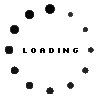PN579X original Dell Premium Active Pen incl. battery

Substitute part numbers:
1T7DT
Note: To switch between the supported protocols, the two function buttons must be pressed and held simultaneously for 2 seconds.
Product note
This product is EOL (End of Life)
Product Info
- Manufacturer
- Dell
- Item Number
- PN579X
- Sub-Partnumbers
- 1T7DT,
- Safety information
- Sicherheits- & Herstellerkontakt-Informationen
Common data
- Condition
- New
- Color
- black
- Delivery includes
- 1x AAAA battery / 1x replacement tip / Holding strap / manual / tip removal tool
Technical Data
- Type
- Activ
- Pen protocol
- AES 1.0 Wacom / AES 2.0 Wacom / MPP
- Weight (g)
- 13 g
- Length (cm)
- 15 cm
- Diameter (mm)
- 9.5 mm
- Number of buttons
- 3
- Pressure levels
- 4096
- Tilt function
- yes
- Bluetooth
- yes
- Power supply
- Battery
- Operating system
- Windows 10 / Windows 11
Dell Premium Active Pen with AES and MPP Protocol
With 4,096 levels of pressure sensitivity, light weight and sleek design, this premium Active Pen offers a natural and precise writing experience, just like on paper.
With its three integrated buttons for erasing, clicking and highlighting and a long battery life, it is the ideal companion for work and everyday life.
Note: To switch between the supported protocols, the two function buttons must be pressed and held simultaneously for 2 seconds.
Compatible with the following models, according to the manufacturer (other models may be released in the future):
Latitude 9520 2-in-1
Latitude 9510 2-in-1
Latitude 9440 2-in-1
Latitude 9420 2-in-1
Latitude 9410 2-in-1
Latitude 7440 2-in-1
Latitude 7430 2-in-1
Latitude 7425 2-in-1
Latitude 7410 2-in-1
Latitude 7340 2-in-1
Latitude 7330 2-in-1
Latitude 7320 Detachable
Latitude 7320 2-in-1
Latitude 7310 2-in-1
Latitude 7210 2-in-1
Latitude 5340 2-in-1
Latitude 5330 2-in-1
Latitude 5320 2-in-1
Latitude 5310 2-in-1
Inspiron 7620 2-in-1
Inspiron 7425 2-in-1
XPS 9310 2-in-1
(Can also be used cross-vendor with AES enabled devices)
* Chrome OS does not support Bluetooth pairing with Dell active pens.
Category
- Category
- Pens / Stylus
- Usage
- Laptop
- Excerpt of suitable models for P/N PN579X
- Dell Latitude 14 2in1 (9440) , Dell Inspiron 14 2in1 (7425) , Dell Latitude 11 (3189) , Dell Latitude 12 (7285) , Dell Latitude 14 2in1 (9440) , Dell Latitude 14 2in1 (9420) , Dell Latitude 14 2in1 (9410) , Dell Latitude 14 2in1 (7440) , Dell Latitude 14 2in1 (7430) , Dell Latitude 12 2in1 (7210)
You've found this article over a part number. We'll check if it's the correct sparepart for your machine. To do this, please insert the manufacturer and the name of the model in the order comment.
Videos & Contributions
Important and useful informations about laptop Pens
Frequently asked questions about Pens
- My Stylus is not working. What can I do
- If your Stylus is using batteries, make sure you have inserted the right batteries in the right orientation and that they are fully charged.
- If this is the first time trying to use the stylus, you might have to remove a piece of insulation between the batteries and the contact. Usually this can just be pulled out from the side.
- If it is not using batteries, make sure the stylus is fully charged.
- If it is still not working, try restarting the device you are trying to use the stylus with or using it with another compatible device.
- If this should still not work contact us, or the manufacturer o the device.