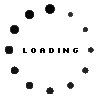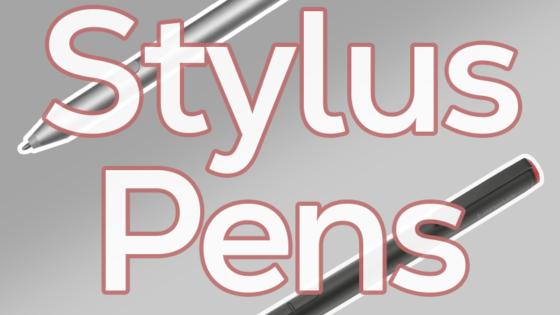Mod Pen original suitable for Fujitsu LifeBook T937
Common data
- Condition
- New
- Color
- black
Technical Data
- Type
- Activ
- Pen protocol
- AES 1.0 Wacom / AES 2.0 Wacom / In-Cell-Touch Support
- Weight (g)
- 16 g
- Length (cm)
- 15 cm
- Diameter (mm)
- 3 mm
- Number of buttons
- 2
- Pressure levels
- 4096
- Tilt function
- yes
- Power supply
- USB-C
- Running time
- 332h
- Operating system
- Windows 10 / Windows 11
Lenovo Mode Pen, in addition to its pressure sensitivity with up to 4096 levels, light weight and shape, always provides a natural feel when writing and sketching, just like a traditional pen, even with continuous use.
Lenovo Pen App to customize the button functions.
Up to 4,096 levels of pressure sensitivity
Up to 60° tilt detection
USB -C charging port with protective cap
Light weight of only 18 g
Two-color LED display
Elastomer pen tip for optimized surface friction
332 hours battery life with active use (according to Lenovo)
AES2.0/1.0 as well as Im-TOUCH protocol
Quick start guide as well as warranty poster and also more information and features about the Lenovo Mod Pen can be found directly on Lenovo's support website.
Compatible with the following Lenovo models as well as notebooks and tablets from other manufacturers with AES2.0/1.0, Im-TOUCH protocol:
X1 Fold G1(#20RL)
X1 Fold G1(#20RK)
Other Lenovo models also compatible (Please note that this pen cannot be charged or stored in the slot of the following ThinkPad Z13/Z16 included pens):
ThinkPad Z16 AMD Gen 2(#21JY)
ThinkPad Z16 AMD Gen 2(#21JX)
ThinkPad Z13 AMD Gen 2(#21JW)
ThinkPad Z13 AMD Gen 2(#21JV)
Z16 Gen 1(#21D5)
Z16 Gen 1(#21D4)
Z13 Gen 1(#21D2)
Z13 Gen 1(#21D3)
Other future models possible - Please contact the manufacturer if you have questions about the compatibility of newer models.
Category
- Category
- Pens / Stylus
- Usage
- Laptop
Videos & Contributions
Important and useful informations about laptop Pens
Frequently asked questions about Pens
- My Stylus is not working. What can I do
- If your Stylus is using batteries, make sure you have inserted the right batteries in the right orientation and that they are fully charged.
- If this is the first time trying to use the stylus, you might have to remove a piece of insulation between the batteries and the contact. Usually this can just be pulled out from the side.
- If it is not using batteries, make sure the stylus is fully charged.
- If it is still not working, try restarting the device you are trying to use the stylus with or using it with another compatible device.
- If this should still not work contact us, or the manufacturer o the device.