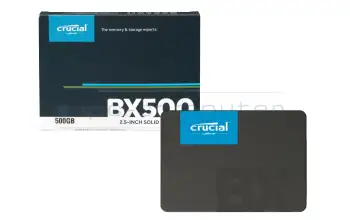Laptop hard disks, SSD and SSHD
Why should I buy a new hard drive from IPC-Computer?
- Original quality - fits your notebook perfectly
- Now New! Our SSD's from the new Asus brand JoGeek
- Official spare parts distributor for many notebook manufacturers
- Best prices - fast delivery
- Hard disk exchange in our notebook repair shop
- Free support around the topic of hard disk installation

Find the right hard drives by model or features
Lenovo 00XK731 512G 2.5 7mm SATA3 SAN OPAL2.0

plus shipping charges
Lenovo 00XK734 SSD_ASM 256G 2.5 7mm SATA3 LIT

plus shipping charges
Lenovo 00XK735 SSD_ASM 512G 2.5 7mm SATA3 LIT

plus shipping charges
Lenovo 00XK738 SSD_ASM 256G 2.5 7mm SATA3 INT

plus shipping charges
Lenovo 00XK740 SSD_ASM 256G 2.5 7mm SATA6G LT

plus shipping charges
Lenovo 00XK745 SSD_ASM 1024G 2.5 7mm SATA6G S

plus shipping charges
Lenovo 00XK746 SSD_ASM 256G 2.5 7mm SATA6G SA

plus shipping charges
Lenovo 00XK747 SSD_ASM 512G, 2.5,7mm,SATA6G,SAM,OPAL

plus shipping charges
Lenovo 00XK749 SSD_ASM 1024G 2.5 7mm SATA6G S

plus shipping charges
Lenovo 00XK769 SSD_ASM 256G, 2.5,7mm,SATA6G,SAM,OPAL

plus shipping charges
Lenovo 00XK770 512G, 2.5",7mm,SATA6G,SAM,OPAL

plus shipping charges
Lenovo 00XK771 1024G, 2.5",7mm,SATA6G,SAM,OPAL

plus shipping charges
Lenovo 01MP589 SSD_ASM HS 3.84T SATA 5100 6G

plus shipping charges
Lenovo 01MP591 SSD_ASM HS 1.92T SATA 5100 6G

plus shipping charges
Lenovo 01MP619 SSD_ASM HS3.84T SATA6G 2.5 510

plus shipping charges
Lenovo 01MP623 SSD_ASM HS 960G SATA 5100entry

plus shipping charges
Lenovo 01MP648 Not In Price File

plus shipping charges
Lenovo 01MP109 Not In Price File

plus shipping charges
Lenovo 02RK052 WD SA530 256GB Opal 2.5" DT FRU

plus shipping charges
Lenovo 02RK053 WD SA530 512GB Opal 2.5" DT FRU

plus shipping charges
What's a hard drive?
The hard disk is colloquially referred to as the memory of the device. It stores programs and other files. Today there are two main technologies: the classic HDD (Hard Disk Drive) and the modern SSD (Solid State Drive).
The HDD consists of rotating magnetic discs and a read head. With it you get a lot of storage space at a reasonable price. Although it is very sensitive to impacts or incorrect positioning and should therefore be handled with caution, it has the great advantage that seemingly lost data can often be recovered.
The SSD works similar to a USB stick, it consists of so-called flash memories. The lack of mechanical parts makes it much quieter and less sensitive to impacts compared to the HDD. It is also lighter and works much faster, making it ideal for mobile devices and gaming. Of course, the many advantages also have their price, the costs per GB are much more expensive than those of the HDD. All in all, however, it can be said that the installation of an SSD is well worth it if you want to increase the speed and performance of your notebook.
A combination of HDD and SSD is the SSHD. This hybrid hard disk combines the magnetic disk technology of the HDD with the flash memories of the SSD. Thus it has a considerable storage capacity, but runs much faster than the conventional HDD.
What do I need to consider when buying a hard drive?
The new hard disk should correspond in its interface type, as well as in its construction form with the old one. The interface type is mainly differentiated between SATA and SAS, whereby notebooks are exclusively equipped with SATA hard disks. These are available in several versions. The design, also called form factor, should also be considered. In the stationary computers hard disks with 3.5 inch are inserted, whereas the mobile Notebooks contain today mainly 2.5 inch or M.2 hard disks.
Not sure which hard drive fits your notebook? With our Hard Disk Finder this is no problem, simply enter the respective values and you will be shown the appropriate hard disk.
Notebook Hard Drives / HDD FAQ
All important questions and answers surrounding hard drives
- Are the S-ATA standards compatible
Yes, the SATA standards are compatible to each other, however the slowest involved connection type will always be used. This means that connecting a SATA 6Gb/s SSD to a SATA 3Gb/s controller will severely limit its peak performance.
More information can be found in the FAQ “What is the difference between P-ATA (IDE), S-ATA, S-ATA II and S-ATA III?”
- How can I format or partition a hard drive
You can use the disk management utility built into Windows 10.
- Hit the Windows key and type "Control Panel", then hit enter
- Left click on Administrative Tools
- Select Computer Management and then Disk Management.
- After a short loading time you will be shown all connected drive with their respective partitions.
- Right click on the unformatted drive and click format.
- Follow the wizard to complete the formatting process.



- How can I make sure my data is safe and prevent data loss
Just like detailed in the FAQ “What is S.M.A.R.T. and what is it for?” S.M.A.R.T. is an industry standard for the constant monitoring of disk parameters like temperature and read- or write errors. With its help errors can be detected before they happen, the data can be backed up and the drive replaced.
However even with careful monitoring the death of a hard drive can always happen unexpectedly. This is why it is very important to back up important data like invoices or family photos to an external hard drive or the cloud. This should be done in regular intervals so that you always have a complete backup of your data.
If your hard drive breaks a data recovery is expensive and time consuming and not always possible.
See also:
The operation in a notebook does not prolong the life of a hard drive. First this is because of the shock and vibrations when moving the device. This can cause the read/write head to crash into the platters in the wort case breaking this head. Move your device carefully while it is on, or even better avoid moving it at all. Secondly, due to the compact formfactor notebooks usually get very warm. That is why putting your device on a notebook cooler can improve the performance and lifespan of your device. Modern solid-state drives are a lot more resilient to shock and heat and therefore more durable, than traditional hard drives. - How do I swap a hard drive and what do I have to watch out for
When swapping out your hard drive please also attach the mounting bracket from the old one to the new one. You also have to be extremely careful not to damage any of the plugs and connectors on the mainboard or the drive.

- What do I have to look out for with M.2 drives
First thing to consider is the size of the drive. Most M.2 SSDs come in the 2280 form factor. The first two digits indicate the width of the drive in millimeters and the last two, sometimes three digits its length. Other sizes for M.2 cards are 2242, 2260 and 22110, which is sometimes found in servers.
The other difference is in the protocol the drive uses to communicate with the PC. Often less expensive M.2 SSDs still use the SATA protocol, which is also used by drives with more common formfactors. Even though it is rather slow for an SSD, it should still be fast enough for most users. Modern, high-performance M.2 drives use the NVMe protocol which is transmitted via PCI Express. Oftentimes slots, which support PCIe also support SATA, but bevor buying a drive, double check that it is fully compatible.
There are also certain keys, which can give away information about the type of connection used. An SSD with only the M-Key usually uses PCI Express, whereas an SSD with the M- and the B-key usually uses the SATA protocol. The A- and E-key is often used for Wi-Fi cards.

- What file system should I use
The most used file systems are:
- FAT 16, FAT 32 (Windows 95, 98, ME, XP)
- NTFS (Windows NT, 2000, XP, Vista, 7, 8, 8.1)
- EXT 2 (Linux)
- HFS, HFS+ (Apple Macintosh)
However nowadays most Windows computers use NTFS for their hard drives
The various FAT formats are only used in USB sticks or memory cards.
- What hard drive can I install in my Notebook
You have to pay attention, that your hard drive uses the same connection type and form factor or height.
With the very common 2.5” hard drives you have to check whether your notebook still uses the old PATA standard or SATA and also you have to check what height is compatible since there are multiple heights. 7mm, 9mm and 15mm are the most common ones.
For SSDs there are also small form actors like mSATA or M.2. With the latter one you have to check if the slot supports the SATA and/or PCIe (NVMe) protocol.
The only thing that is not limited is the capacity and speed of your new drive.
- What hard-drive tools are there
Our notebook technicians use the following tools for checking the health of disk:
- CrystalDiscInfo (Freeware)
This tool reports all kinds of data concerning the hard drive, like power-on hours and S.M.A.R.T. values.
- HD-Tune Pro (Shareware)
This tool offers a great sector test, whose result is displayed graphically.
If single sectors of a disk are defective, the data can be cloned to another hard drive. Our technicians use the following tools for this:
- Norton Ghost
- Acronis True Image
- Paragon Disc Manager
When installing a Samsung SSD in your notebook you can use their “Magician” Tool to migrate your data to the new SSD. It is included in the delivery of our Samsung SSD's.
- CrystalDiscInfo (Freeware)
- What is S.M.A.R.T. and what is it for
To increase the reliability of hard drives and the data security hard drive manufacturers have developed the Self-Monitoring Analysis and Reporting Technology (S.M.A.R.T.). it can read important information about the drive like temperature, power-on time and read-/write errors.
- What is the difference between 512n and 512e
On a hard drive there are so-called sectors. These are the smallest parts than can be read or written to the disk. Traditionally they were 512 Bytes in size. But this allows only so much data to be stored with a given number of sectors. That is why 4 Kilobyte sectors where introduced, these can store eight times the data of 512 Byte sectors. However, not every Operating System and every application were compatible with these larger sectors. This is why manufactures introduced emulated 512 Byte large sectaries (512e). With these the hard drive splits the four Kb sectors into eight 512 Byte sectors, so the OS thinks, that the hard drive has 512 Byte sectors. 512n stand for those drive which have native 512 Byte sectors.
- What is the difference between P-ATA (IDE), S-ATA, S-ATA II and S-ATA III
The difference is in the type of connection and its speed.
- P-ATA/IDE (IDE 100/133) Parallel connection with transfer rates of up to 1 Gbit/s or 100 MB/s to 133 MB/s.
- S-ATA (SATA 150) Serial connection with transfer rates of up to 1.5 Gbit/s or 150 MB/s.
- S-ATA II (SATA 300) Serial connection with transfer rates of up to 3.0 Gbit/s or 300 MB/s.
- S-ATA III (SATA Revision 3.0) Serial connection with transfer rates of up to 6.0 Gbit/s or 600 MB/s.


- Where is the difference between HDD, SSD and SSHD
HDDs or hard disk drives are the most common way of storing large amounts of data in a computer. The data is stored on spinning disks coated with a magnetic material, when writing the polarization of a small part of this coating is reversed by the read-write-head. The polarization can be read by the head later on, to retrieve the data stored on the disks. Since the platters are turning, the read-write head often has to wait until the right part of the disks is under it, to read/write data. This makes HDDs a relatively slow storage medium, especially for randomly accessed data. However, through continuously shrinking the individual magnetic parts and increasing the number of platters per drive, a lot of data can be stored on them. In 2017 it was already up to 14TB per drive.
Unlike HDDs, SSDs or solid-state drives have no moving parts. The information is stored with the help of transistor. This means that no time is wasted waiting for the right part of the platter to arrive to read/write to/from it, therefore SSDS are a lot faster. For one of the fastest SSDs on the market the manufacturer claims speeds up to 3,5GB/s, that is more than 16 times as much as a modern HDD. Additionally, SSDs are much more rugged and long-lived due to the lack of moving parts. Unfortunately, they are a lot more expensive per GB than HDDs and the biggest consumer drives are "only" 4TB in size.
SSHDs, which is short for solid state hybrid drives are a combination of HDDs and SSDs. A small SSD, often 8 to 16 GB is used to cache the data for a 1 to 2 TB HDD. In the cache frequently accessed data and data, that has just been written is stored making the drive a lot faster, when accessing this data. However, when accessing infrequently used data or writing a lot of data to the drive, the solid-state cache can no longer be used and performance drops to the level of an HDD.
If you are interested in buying a new drive, our shop has a lot of different types of drives.
- Why doesn't my new hard drive show up in the operating system
New hard drives are often delivered unpartitioned, the user can decide for himself what kind of file system he would like to use. The Windows Explorer will not recognize these and won’t display them. You can take a look at our FAQ “How can I format or partition a hard drive?” to partition and be able to use your new drive.
See also: - Why is the size of my harddrive that Windows reports less that what the manufacturer advertised
Harddrive manufacturers calculate the size using a base of one thousand. That means that 1 KB = 1000 Byte. However the more common calculation uses a base of 2 to the power of 10 or 1 Kb = 1024 Byte.
This small difference appears when going from Byte to KB, to MB and to GB that is why in the end there is a sizable difference between advertised and usable capacity.